
Introduction
IPTV has transformed the way we enjoy entertainment, providing access to live TV channels, movies, and on-demand content like never before. If you own an LG TV and want to unlock its full potential, this guide is designed for you. We’ll walk you through setting up IP📺 step-by-step, with a strong recommendation for HOT IPTV ,TiviMate and IBO Pro Player—two top-tier apps for an exceptional streaming experience.
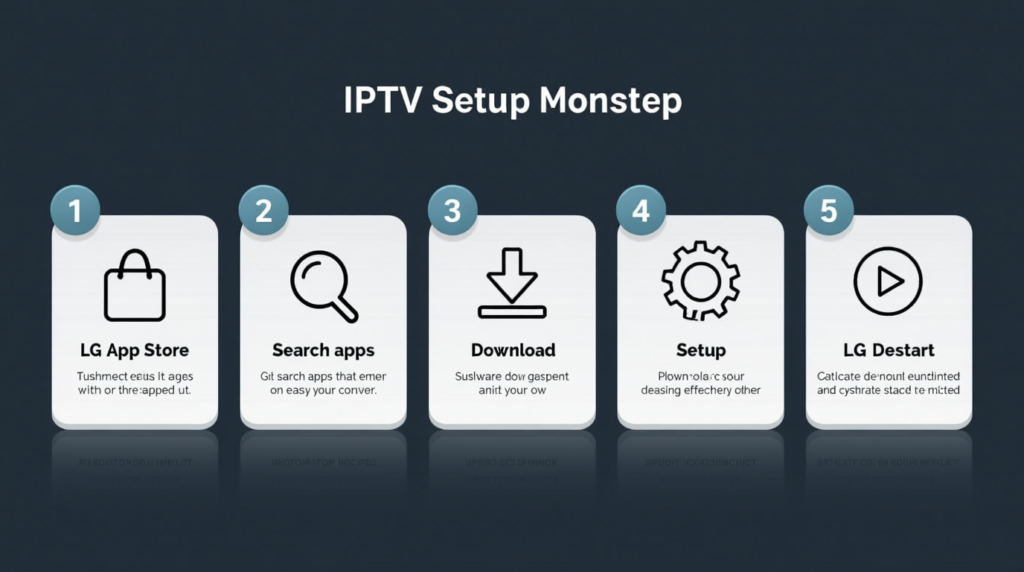
A. Step-by-Step Guide to Setting Up IPTV on LG TV
A.1. Step 1: Access the LG App Store
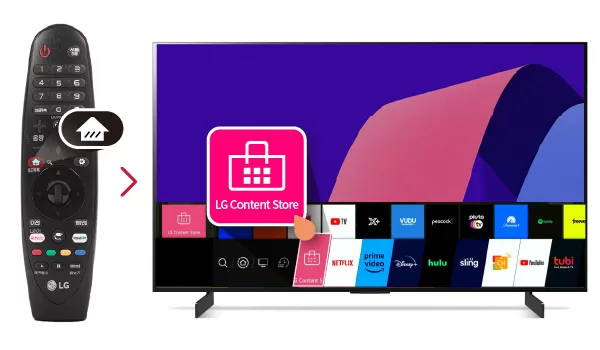
Start by powering on your LG TV and connecting it to the internet. Navigate to the LG Content Store, accessible via the home menu. This is your starting point to download the apps required for IP📺 setup.
- Navigate to the LG APP Store
- Open it
A.2. Step 2: Search for IPTV Apps
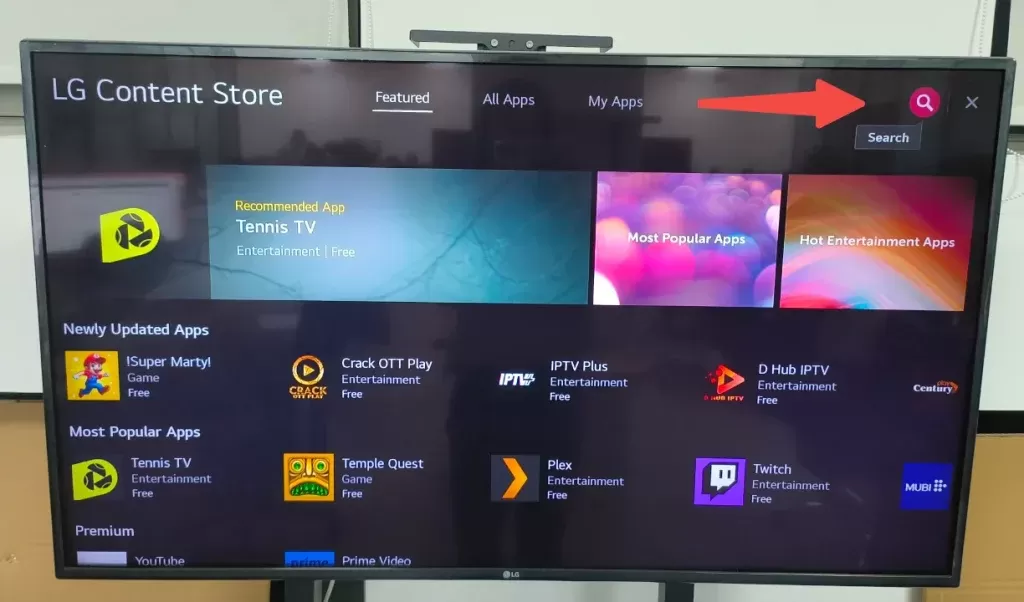
Use the search bar in the LG Content Store to find IP📺 apps. Type “IP📺” and explore the options. Look for HOT IPTV, known for its simplicity and reliability, or IBO Pro Player, which is highly regarded for its premium features and smooth playback.
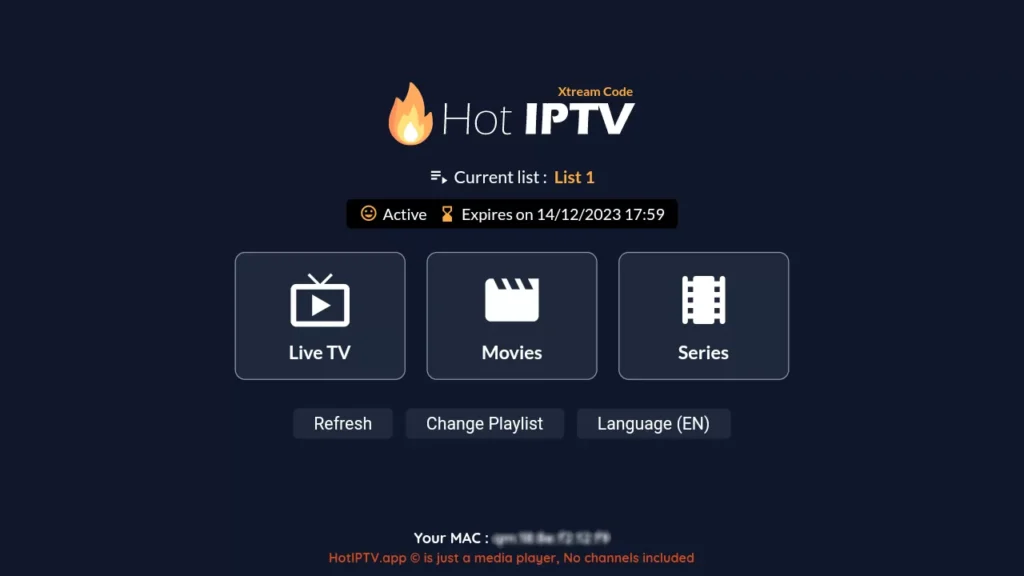
- Use the search function within the LG content store.
- Type “Hot IPTV” and press enter.
These apps follow a similar setups process.
A.3. Step 3: Download and Install the IPTV App
Once you’ve selected an app, click the Install button. For example, choose HOT IP📺 for its user-friendly setup or IBO Pro Player if you want advanced customization options. Wait for the download to complete and let the app install on your LG TV automatically.
- Select the app from the search results.
- Click in the download button to start the installation process.
- Wait for the app to install, then open it from your list of installed apps.
A.4. Step 4: Set Up the IPTV App

Open the app (e.g., HOT IPTV or IBO Pro Player) and follow the on-screen setup instructions. Most apps will require you to input an M3U playlist URL or login credentials provided by your IP📺 subscription. Enter the details carefully, ensuring accuracy to avoid errors.
- Open the IP📺 app on your LG TV.
- You will see the mac address shown on homepage, not it down as you well need it in the next step ( exactly like its shown in the image above )
- Visit the official website of the app 👉 Hot Player APP
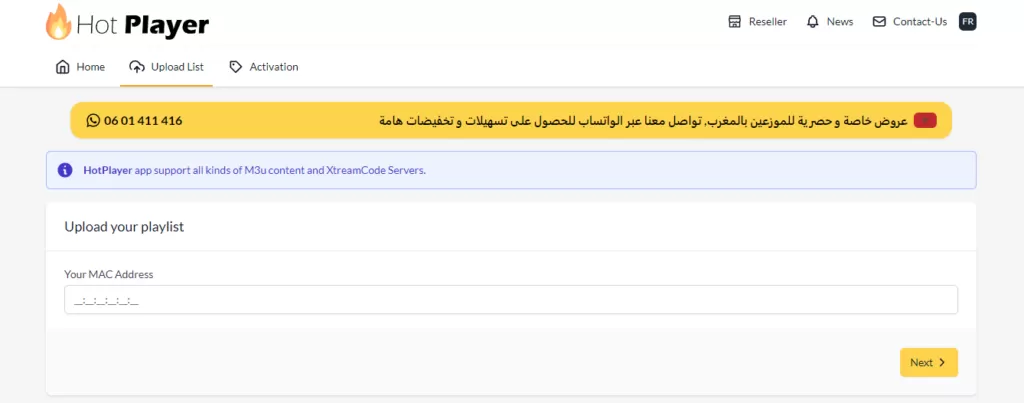
Upload the M3U list to the app’s website. You will need to type in the mac address you noted earlier to access the upload part.
- M3U FORMAT: for example: http://xhmuk.xyz/get.php? username=uwuwb68be9&password=b30d0643e9&type=m3u_plus&out put=ts
- Playlist Name: You can put anything, for example: your name.
If you need an IP📺 Subscription please feel free to request a trial or order a subscription on our site IP📺 StreamOxide.
A.5. Step 5: Enjoy Your IPTV Content
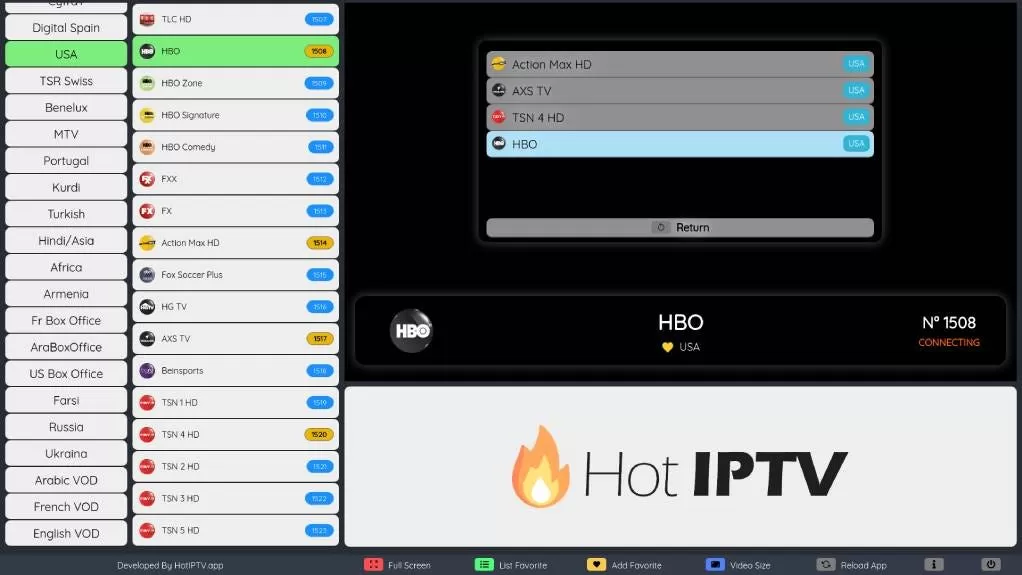
Once the app is set up, it will load your IP📺 channels. Explore live TV, movies, and on-demand content effortlessly. Customize the app’s settings—such as channel organization or streaming quality—for a tailored viewing experience. Both HOT IP📺 and IBO Pro Player excel in offering smooth and engaging playback.

B. Recommended IPTV Apps for LG TV
For a seamless and premium IP📺 experience, we highly recommend the following apps:
HOT IPTV: This app is perfect for users looking for a straightforward setup, reliable performance, and a sleek interface.
IBO Pro Player: Offers advanced playback features, multi-screen options, and a polished design for a professional streaming experience.
TiviMate: A popular app that provides excellent customization options, intuitive navigation, and EPG integration.
These apps are ideal for LG TV users who want high-quality streaming without complications.

Alternative IPTV Apps for LG TV
If you’d like to explore other options, here are a few great alternatives:
Smart IPTV: A versatile app with support for multiple playlists and formats.
OTT Navigator: Highly customizable and perfect for power users.
Perfect Player: Simple yet effective, with an intuitive interface.
You can consider the following alternative if are not available :
- Smart One IPTV
- Net IPTV
- SS IPTV
- Duplex IPTV
These apps offer unique features an follow the same setup process, ensuring you’ll find one that suits your specific needs.

Conclusion
Installing IP📺 on your LG TV is a simple process when you have the right tools. Apps like HOT IPTV, IBO Pro Player, and TiviMate make streaming a hassle-free and enjoyable experience.
By following this guide, you’re just a few steps away from transforming your LG TV into an entertainment hub. Choose from our recommended apps, customize your settings, and dive into a world of unlimited content. Should you encounter any issues, revisit this guide or contact your IP📺 provider for support.
Start your IP📺 journey today and enjoy unparalleled entertainment at your fingertips!
Visit our website: www.streamoxide.com
Follow us on Facebook: Streamoxide Facebook
Follow us on TikTok: Streamoxide TikTok

