
Struggling to set up IPTV apps on your devices? Whether it’s app compatibility on Smart TVs, installation challenges on Fire Sticks, or playlist errors on Windows, these common issues can make IP📺 seem complicated. At StreamOxide, we simplify everything with easy-to-follow guides and expert solutions for all devices. No matter your setup, our service ensures you enjoy hassle-free streaming without technical headaches.
IPTV Samsung TV (Smart TV)
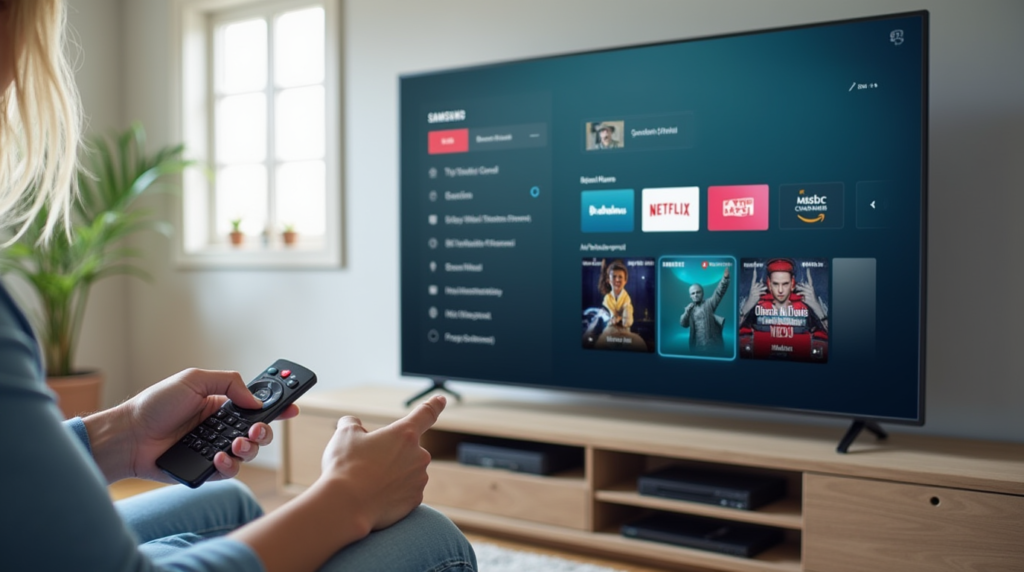
Common Complaints:
App Compatibility Issues: Some users struggle with compatibility between Samsung TVs and third-party IPTV apps.
Missing Channels: Often linked to expired playlist links or outdated apps.
Installation Guide:
- Check Device Compatibility:
Ensure your Samsung TV is connected to the internet.
Go to the Smart Hub and search for an IP📺 app, such as Smart IP📺, Tivimate, or IP📺 Smarters. Note that Smart IP📺 requires a one-time activation fee.
- Install the App:
Open the Smart Hub by pressing the Home button on your remote.
Navigate to Apps and search for the IP📺 app.
Download and install the app you prefer.
- Activate the App:
If necessary, open the app and follow the on-screen instructions to activate it (e.g., for Smart IP📺, you’ll need to enter a code in the app’s website).
For other apps, you’ll usually input an M3U link provided by your IP📺 provider.
- Load IPTV Content:
Once the app is activated, input the M3U URL or playlist link (sometimes an EPG URL) provided by your IP📺 service into the app.
- Enjoy Streaming:
After setup, enjoy a wide array of channels and on-demand content.
IPTV Apple TV (LTV)

Common Complaints:
App Restrictions: Some third-party IP📺 apps aren’t available on the App Store.
Technical Issues: Audio sync problems and occasional app crashes.
Installation Guide:
1.Install the IPTV App:
On your Apple TV, open the App Store.
Search for IP📺 Smarters or other compatible apps (e.g., GSE Smart IP📺 or Tivimate via sideloading if necessary).
Install the app and open it.
- Activate the App:
Enter the M3U URL or playlist provided by your IP📺 provider.
Some apps, like IP📺 Smarters, will require you to create an account or log in.
- Setup & Enjoy:
After logging in and inputting the M3U URL, your IP📺 channels should be available for streaming.
Adjust settings like subtitles or audio preferences as needed.
IPTV Android TV
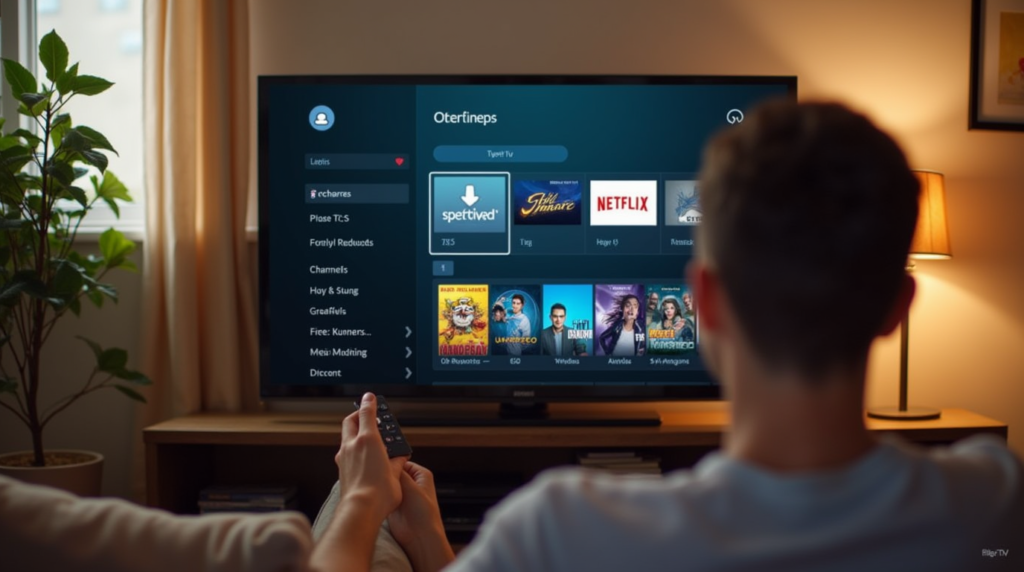
Common Complaints:
App Instability: Some IP📺 apps frequently crash or experience buffering.
Connectivity Problems: Issues related to Wi-Fi instability or router configurations.
Installation Guide:
- Install the IPTV App:
Go to the Google Play Store on your Android TV.
Search for IP📺 apps like Tivimate, IP📺 Smarters, or GSE Smart IP📺.
Install the app you choose.
- Activate the IPTV App:
Open the app and enter the M3U playlist link or EPG URL from your IP📺 provider.
Some apps require additional setup, such as logging in or adding the server details.
- Configure and Stream:
Once activated, configure the app settings for a personalized experience (e.g., set favorites, organize channels).
Enjoy smooth streaming with less interruption once everything is configured properly.
IPTV Smart TV (Non-Samsung)
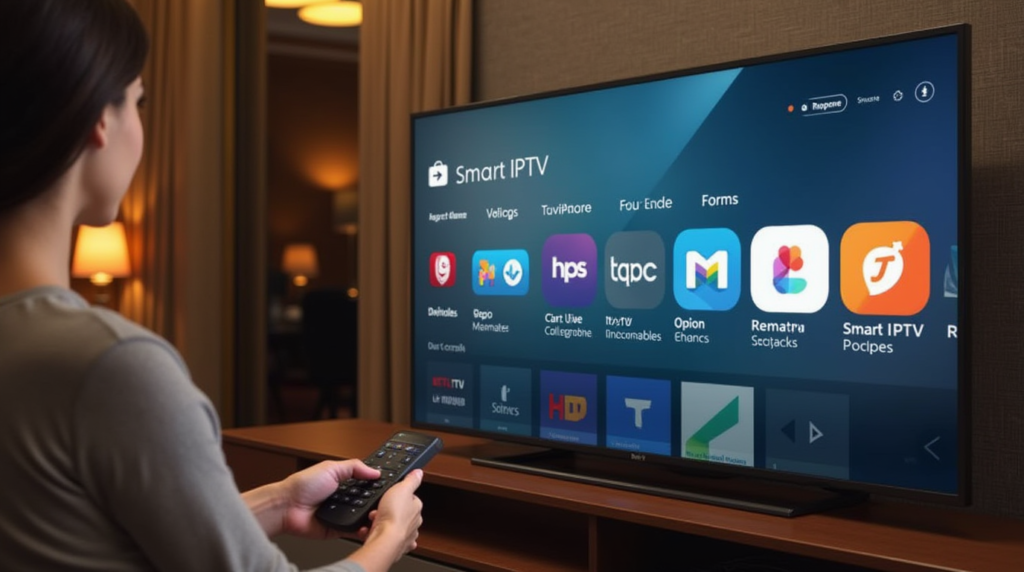
Common Complaints:
Limited App Options: Some brands don’t support popular IP📺 apps.
Interface Navigation: Difficulty navigating the app interface with basic remotes.
Installation Guide:
- Download IPTV App:
On your Smart TV (LG, Sony, etc.), open the App Store (e.g., LG Content Store or Google Play for Android-powered TVs).
Search for IP📺 apps like Smart IP📺, Tivimate, or GSE Smart IP📺.
- Install and Activate:
Download and install the IP📺 app of your choice.
Follow the app’s setup instructions, entering the M3U URL or EPG URL provided by your IP📺 service.
- Optimize Settings:
Set up your channel preferences and adjust streaming quality based on your internet speed.
- Watch TV:
You should now be able to enjoy IP📺 on your Smart TV with minimal issues.
IPTV Amazon Fire TV Stick
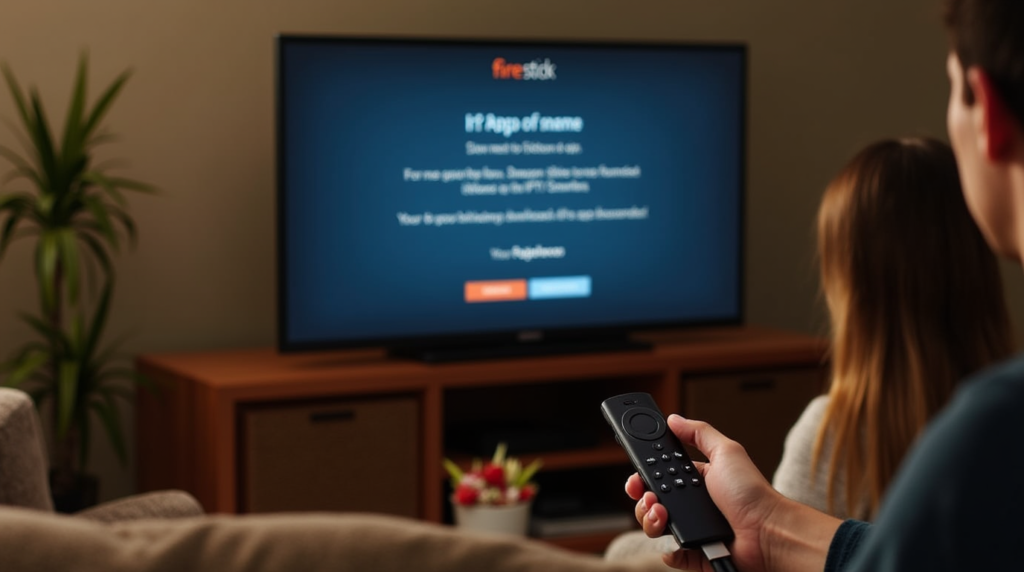
Common Complaints:
Installation via sideloading: Many IP📺 apps need to be sideloaded, making it a bit complicated for beginners.
App Crashes: Due to poor app optimization or updates, users often face crashes.
Installation Guide:
- Install IPTV App:
On your Fire TV Stick, go to Settings > My Fire TV > Developer Options and enable Apps from Unknown Sources.
Use Downloader from the Amazon Appstore to sideload apps like Tivimate or IP📺 Smarters.
Alternatively, you can use the Amazon Appstore to install IP📺 Smarters directly.
- Add M3U Playlist:
Open the app and enter the M3U playlist URL provided by your IP📺 provider.
Some apps might require an account or additional steps to get started.
- Streaming Setup:
Customize settings like interface layout, language preferences, and other options.
Enjoy seamless streaming once everything is set up correctly.
IPTV Windows Devices

Common Complaints:
Software Compatibility: Some IPTV apps for Windows require additional codecs or software to function correctly.
Performance Issues: Older PCs or laptops may experience lag or buffering due to insufficient hardware.
Installation Guide:
- Download IPTV Software:
Open your web browser and search for a compatible IP📺 app, such as VLC Media Player, MyIP📺 Player, or Kodi.
Download and install the software from the official website.
- Set Up the App:
Open the app and navigate to the settings or playlist section.
Input the M3U URL or playlist link provided by your IP📺 service.
For apps like VLC, go to Media > Open Network Stream, and paste the M3U link.
- Adjust Settings:
Configure video settings like resolution and subtitles for optimal streaming.
Ensure your firewall isn’t blocking the app to avoid connectivity issues.
- Enjoy Streaming:
Once setup is complete, you can access live TV channels and on-demand content directly from your Windows device.
Visit our website: www.streamoxide.com
Follow us on Facebook: Streamoxide Facebook
Follow us on TikTok: Streamoxide TikTok


Pingback: How to Write High-Ranking Blog Posts for IPTV Fans 2025
Pingback: How to Build Backlinks for Your IPTV Site | Full SEO Guide
Pingback: Crack The Code Now: Get Legal IPTV Effortlessly 2025