
Introduction
Jailbreaking a Firestick is a popular way to unlock its full potential. In this guide, we’ll take you through everything you need to know, from understanding what jailbreaking means to setting up IPTV 4k player VIP Pro and ensuring safe usage. Let’s dive in!

What Does Jailbreaking a Firestick Mean?
Jailbreaking a Firestick refers to the process of removing restrictions imposed by Amazon to install third-party apps that are not available on the Amazon App Store. It doesn’t involve modifying hardware or software but rather enabling your device to sideload apps, expanding its functionality.
By jailbreaking, you gain access to a world of streaming content, including IPTV services, that aren’t typically available through the official store. It’s a legal process, provided you use it for legitimate purposes.

Why Should You Jailbreak a Firestick?

Jailbreaking opens up a host of opportunities for Firestick users. Here are the main reasons:
- Access to Unlimited Content: Unlock a range of movies, TV shows, sports, and live TV channels from third-party apps.
- Customizable Experience: Install apps that enhance your streaming preferences, including IPTV services.
- Cost Savings: Enjoy premium content without needing multiple subscriptions.
- More Control: Take full advantage of your device without being limited to Amazon-approved apps.
However, you should ensure you use trusted apps to avoid legal or security issues.
How to Enable Installation from Unknown Sources
How to Enable Installation from Unknown Sources
To jailbreak your Firestick, the first step is to enable installations from unknown sources:
- Go to Settings on your Firestick.
- Select My Fire TV or Device & Software (depending on your version).
- Choose Developer Options.
- Turn on Apps from Unknown Sources.
- Confirm the warning message to proceed.
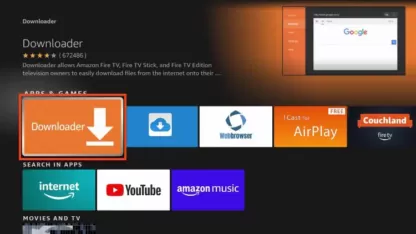
This setting allows you to sideload apps like Downloader, essential for installing third-party apps.
How to Install IPTV 4k player VIP Using Downloader
IPTV 4k player VIP is a Professional app for streaming IPTV services. Follow these steps to install it:
- Install the Downloader app from the Amazon App Store.
- Open Downloader and enter the IPTV 4k player VIP short code 292384.
- Click Go and wait for the download to complete.
- Select Install when prompted and wait for the app to be installed.
- Once installed, click Done, and delete the APK file to save storage.
Now, you’re ready to launch IPTV 4k player VIP.
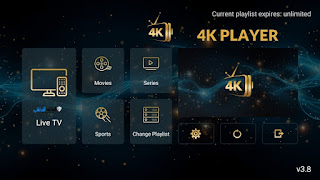
Setting Up IPTV 4k player VIP
In this guide, we’ll walk you through the process of installing and setting up the IPTV 4k player VIP, also known as IPTV 4k player VIP, serves as an IPTV player allowing users to access IPTV Movies and Series provided by IPTV service providers. is compatible with a wide range of devices including Android, Samsung, Fire TV, and more. IPTV 4k player VIP is a free service equipped with an Electronic Program Guide (EPG).
How To Install IPTV 4k player VIP On Firestick?
Learn how to install 8K Player VOD on Firestick easily with step-by-step instructions. Enjoy high-quality streaming on your device hassle-free.
As the official IPTV 4k player VIP app isn’t available on the Amazon App Store, we’ll utilize the Downloader app to sideload it onto Firestick.
Preparation Steps for Sideloading on Fire TV:
1. Search for and install the Downloader app via the search bar on your Firestick device.
2. Navigate to Settings > My Fire TV > Developer options, and enable “Install unknown apps” for the Downloader app.
3. If Developer Options isn’t visible, access Settings > My Fire TV > About, and click on your Fire TV Stick device seven times to enable Developer Options.
Installing IPTV 4k player VIP with Downloader 292384 :
1. Launch the Downloader app and dismiss any prompts.
2. Enter the following code/URL into the popup window: 292384 and click OK or Click Download if you in Android.
3. Wait for the IPTV 4k player VIP APK to download onto your Firestick.
4. Once downloaded, the Downloader app will prompt you to install the IPTV 4k player VIP app. Click Install and wait for the installation to complete.
5. Upon successful installation, you’ll see a notification saying “App installed.”
Setting Up IPTV 4k player VIP on Firestick:
1. Launch the IPTV 4k player VIP from your Firestick home screen.
2. On the first run, you’ll see a window displaying your device’s MAC address and remote control functions as there’s no playlist loaded yet.
3. To upload a playlist, navigate to IPTV 4k player VIP
4. Enter the username and password or M3U URL provided by your IPTV service provider, then click “Update playlist.” For get FREE Test
5. Once you’ve added a working playlist, the IPTV 4k player VIP Firestick app will load channels automatically.
6. To access the channel menu, click on “Playlist” and select , Movies and Series and channels.
By following these steps, you can easily install and set up the IPTV 4k player VIP on your Firestick device, granting you access to a wide array of IPTV Movies and Series ,channels. Enjoy streaming your favorite content hassle-free!
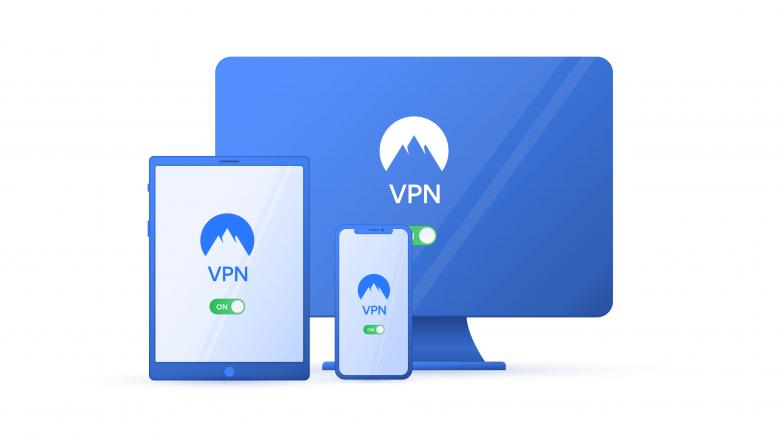
Should You Use a VPN on a Jailbroken Firestick?

Using a VPN on a jailbroken FireStick is highly recommended for several reasons:
- Privacy Protection: A VPN masks your IP address and encrypts your online activities.
- Avoid Geo-Restrictions: Access content from around the world without restrictions.
- Prevent ISP Throttling: Bypass internet speed limitations imposed by your ISP when streaming.
Choose a reputable VPN service with a no-logs policy and strong encryption for the best protection.

Conclusion

Jailbreaking your Firestick is a simple process that opens up endless streaming possibilities. By following this guide, you can enable installations from unknown sources, set up IPTV 4k player VIP , and enhance your viewing experience. Always use trusted apps and consider a VPN to ensure privacy and security.
With these steps, your Firestick is ready to deliver the ultimate streaming experience in 2

